
To access the Subscription Transfer page, in the Current Subscription List, Subs. Detail column, click the View link.

Issuers and Trustees can transfer a subscription from a current subscriber to a new subscriber. As an example, this may be needed if the Agent changes or the current recipient wants to change their delivery method. After you transfer the subscription the current recipient will no longer receive the report and the new recipient will receive reports via the same or a different delivery method for the time period remaining on the subscription. To access the Transfer Subscription page, from the Current Subscription List, click the View link in the Subscription Detail column.
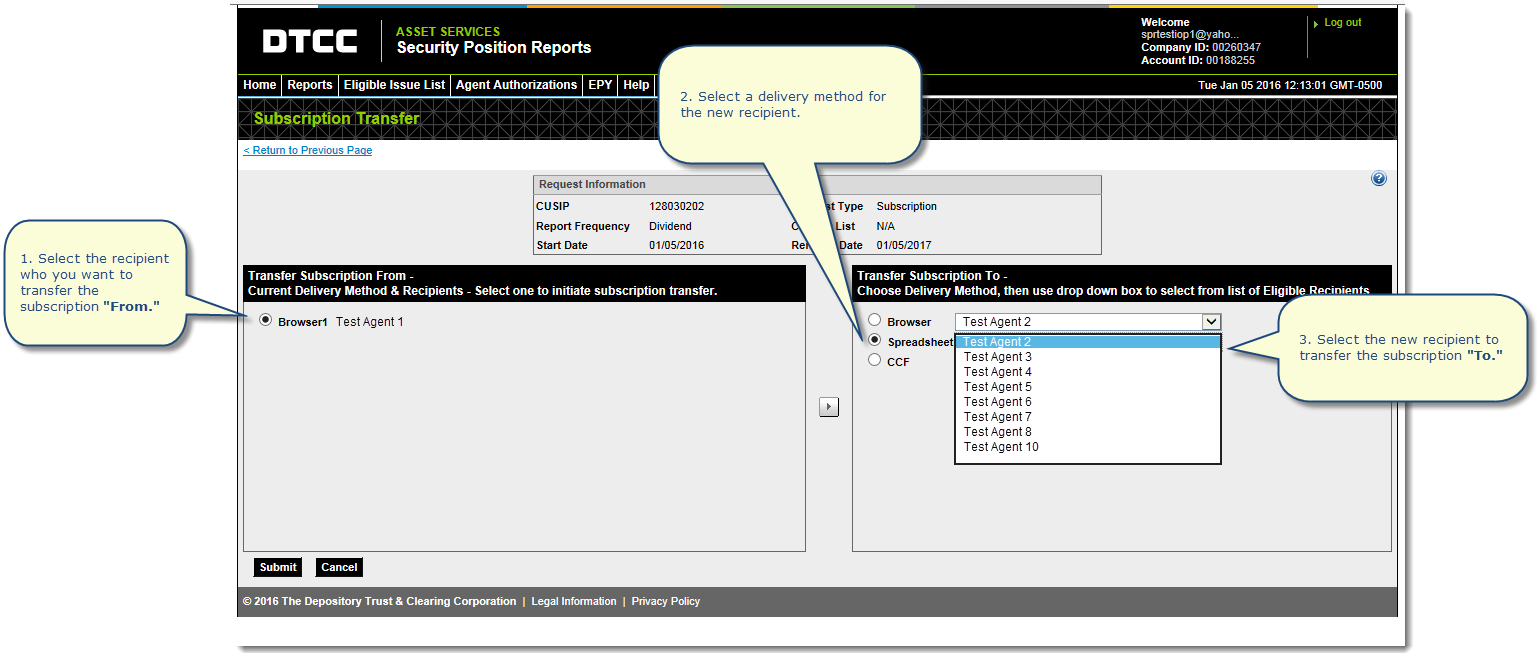
From the Current Subscription list, click the View link next to the subscription you wish to transfer. The Current Subscription List is accessed from the Reports menu.
From the Subscription Transfer page, select the recipient that you want to transfer the subscription from. Select from the left side of the page where the recipient and their current delivery method is shown.
Select a delivery method for the new recipient or a new delivery method for the current recipient. Select Browser, Spreadsheet or CCF (if available) from the right side of the page.
Select the new recipient to transfer the subscription to. Select from the drop down list next to the delivery method on the right side of the page.
Click
Submit.
After you submit the Subscription Transfer, a Confirmation message
displays showing details.
To
complete the transfer, click Confirm.
A success message displays in the banner at the top of the page.
Click
Done.
The new recipient will receive reports for the remainder of the subscription.